Learn how to wirelessly charge your iPhone 8 or iPhone 8 Plus with Qi charging accessories.
What you need
iPhone 8 and iPhone 8 Plus feature integrated wireless charging that allows for an easy and intuitive charging experience. With an all-new design, iPhone 8 and iPhone 8 Plus have a glass back that works with Qi chargers that are available as accessories and in cars, cafes, hotels, airports, and furniture. Qi is an open, universal charging standard created by the Wireless Power Consortium (WPC).
There are many Qi chargers available in the market, including two new wireless charging mats from Mophie and Belkin, which represent the best implementation of the Qi standard. These are available at Apple.com and Apple retail stores.
View a list of Qi-certified chargers.
Other Qi-certified chargers might vary in functionality and performance. If you have questions, contact the manufacturer.
Charge wirelessly
1. Connect your charger to power. Use the power adapter that came with your accessory or a power adapter recommended by the manufacturer.
2. Place the charger on a level surface or other location recommended by the manufacturer.
3. Place your iPhone 8 or iPhone 8 Plus on the charger with the display facing up. For best performance, place it in the center of the charger or in the location recommended by manufacturer.
4. Your iPhone should start charging a few seconds after you place it on your wireless charger.
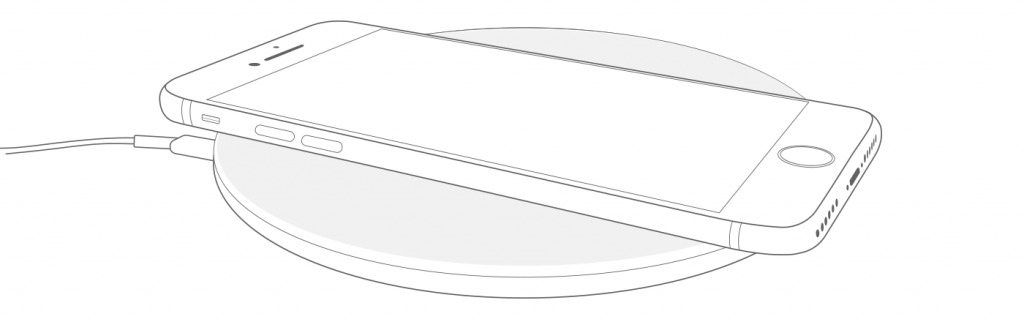
You should see ![]() in the status bar.
in the status bar.
Learn more
- Wireless charging uses magnetic induction to charge your iPhone 8 or iPhone 8 Plus. Don’t place anything between your iPhone and the charger. Magnetic mounts, magnetic cases, or other objects between your iPhone and the charger might reduce performance or damage magnetic strips or RFID chips like those found in some credit cards, security badges, passports, and key fobs. If your case holds any of these sensitive items, remove them before charging or make sure that they aren’t between the back of your iPhone and the charger.
- If your iPhone isn’t charging or is charging slowly and your iPhone has a thick case, metal case, or battery case, try removing the case.
- If your iPhone vibrates—when it gets a notification, for example—your iPhone might shift position. This can cause the charging mat to stop providing power to your iPhone. If this happens often, consider turning off vibration, turning on Do Not Disturb, or using a case to prevent movement.
- Depending on the charging mat you have, you might hear faint noises while your iPhone charges.
- Your iPhone might get slightly warmer while it charges. To extend the lifespan of your battery, if the battery gets too warm, software might limit charging above 80 percent. Your iPhone will charge again when the temperature drops. Try moving your iPhone and charger to a cooler location.
- iPhone 8 and iPhone 8 Plus won’t charge wirelessly when connected to USB. If your iPhone is connected to your computer with USB, or if it’s connected to a USB power adapter, your iPhone will charge using the USB connection.

